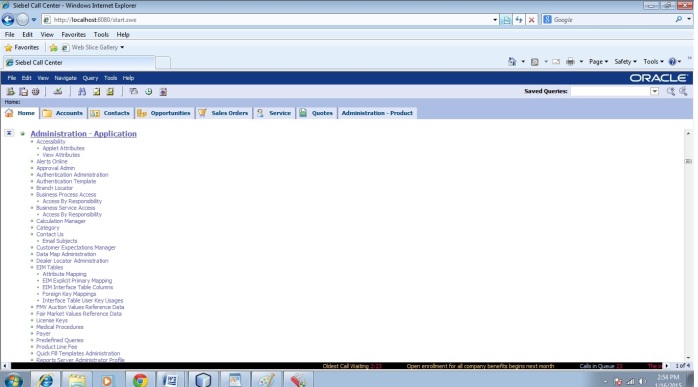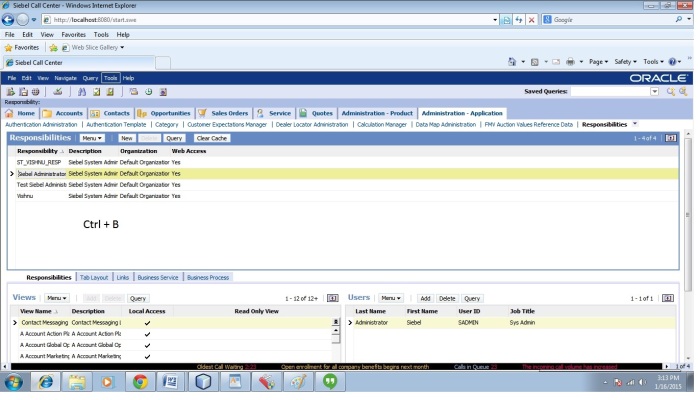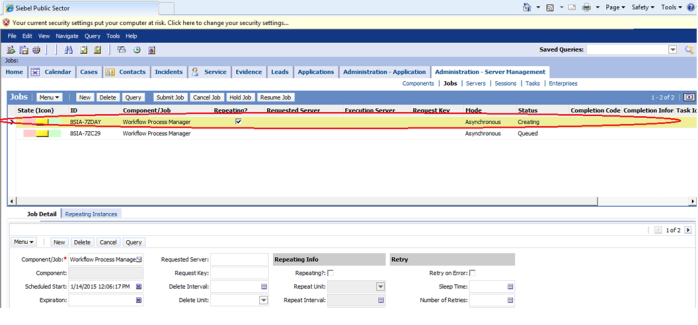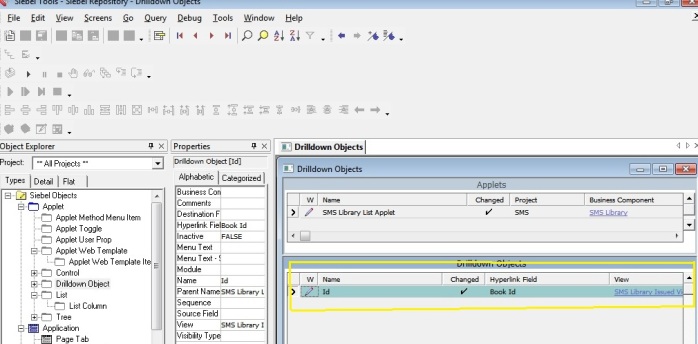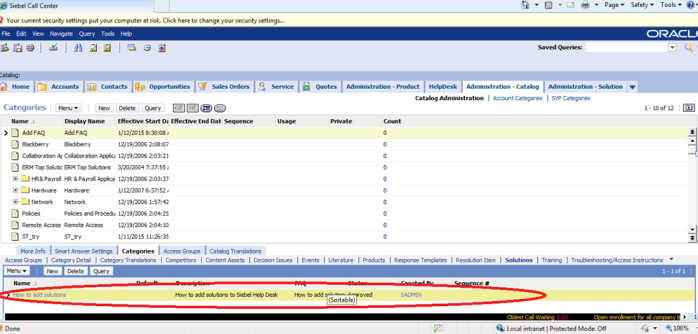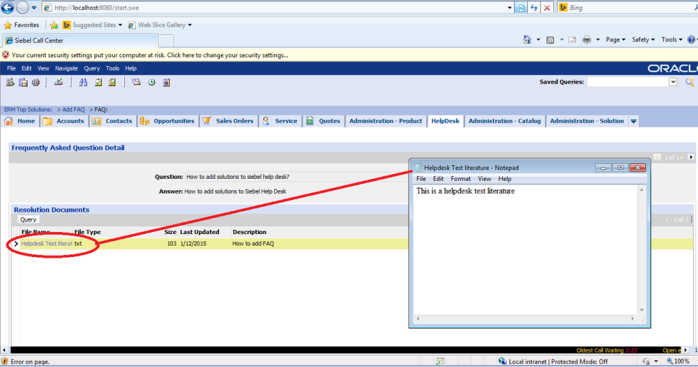How to export data from Siebel into excel and convert into PDF
- Create a business service and use the following script….
var ExcelApp =COMCreateObject(“Excel.Application”); //Creating a new Excel Application
ExcelApp.visible =1;
ExcelApp.ActiveSheet.Cells (4, 1).Value = “NAME: “;//Inserting value into excel…
var wdFormatPdf = 57;
ExcelApp.ActiveWorkbook.SaveAs(“Name of the document”, wdFormatPdf);//saving as PDF
ExcelApp.ActiveWorkbook.Close(); //closes the current excel doc
NOTE: You can also insert records from Siebel application to excel using GetFieldValue () method.